In today’s digital age, managing multiple email accounts efficiently is essential for staying organized and productive. Gmail offers a convenient solution by allowing users to access and manage emails from multiple accounts within a single interface. In this guide, we’ll walk you through the process of using an alternative POP email address with Gmail. Enabling you to both send and receive emails seamlessly.
Receiving Emails:
- Open Gmail and Access Settings: Begin by navigating to the Gmail website and logging in to your Gmail account. Once logged in, click on the gear icon located in the top-right corner of the Gmail interface, then select “Settings” from the drop-down menu.
- Navigate to Accounts and Import: In the Settings menu, locate and click on the “Accounts and Import” tab.
- Check Mail from Other Accounts: Under the “Accounts and Import” tab, find the section labeled “Check mail from other accounts” and click on “Add a mail account.”
- Enter Email Address and Password: A pop-up window will appear prompting you to enter the email address of the alternative POP account you wish to receive emails from. Enter the email address and proceed to enter the password for the alternative account. You may also need to provide POP server information such as server address and port. Click “Add Account” to proceed.
- Verification and Import Options: Gmail will attempt to verify the settings and authenticate with the POP server. Follow any on-screen prompts to complete the verification process. After verification, choose import options such as whether to import only new mail or also import existing mail from the POP account’s inbox. Customize these options according to your preferences.
- Completion: Once you’ve configured the import settings. Click “Start Import” to initiate the process of importing emails from the alternative POP account into Gmail. Depending on the volume of emails, this process may take some time.
Sending Emails:
- Access Gmail Settings: Follow steps 1-3 from the previous section to access the “Accounts and Import” tab in Gmail Settings.
- Send Mail As: In the “Send mail as” section, click on “Add another email address.”
- Enter Email Address and SMTP Server Settings: In the pop-up window, enter your name and the email address of the alternative POP account you wish to send emails from. Click “Next Step” to proceed. Enter the SMTP server settings for the alternative email account, including the server address, port number, and your email account username and password. Ensure to check the box for “Treat as an alias.”
- Verification: Gmail will send a verification email to the alternative email address you entered. Follow the instructions in the email to verify the address.
- Confirmation: Once the verification process is complete. The alternative email address will be successfully added to your Gmail account. You can choose to set the alternative address as the default for sending emails if desired.
By following these straightforward steps, you can harness the power of Gmail to manage emails from an alternative POP email address efficiently. Whether you’re consolidating multiple email accounts or simply prefer the Gmail interface, this method offers convenience and flexibility for users seeking a streamlined email management solution.
Thanks ChatGPT


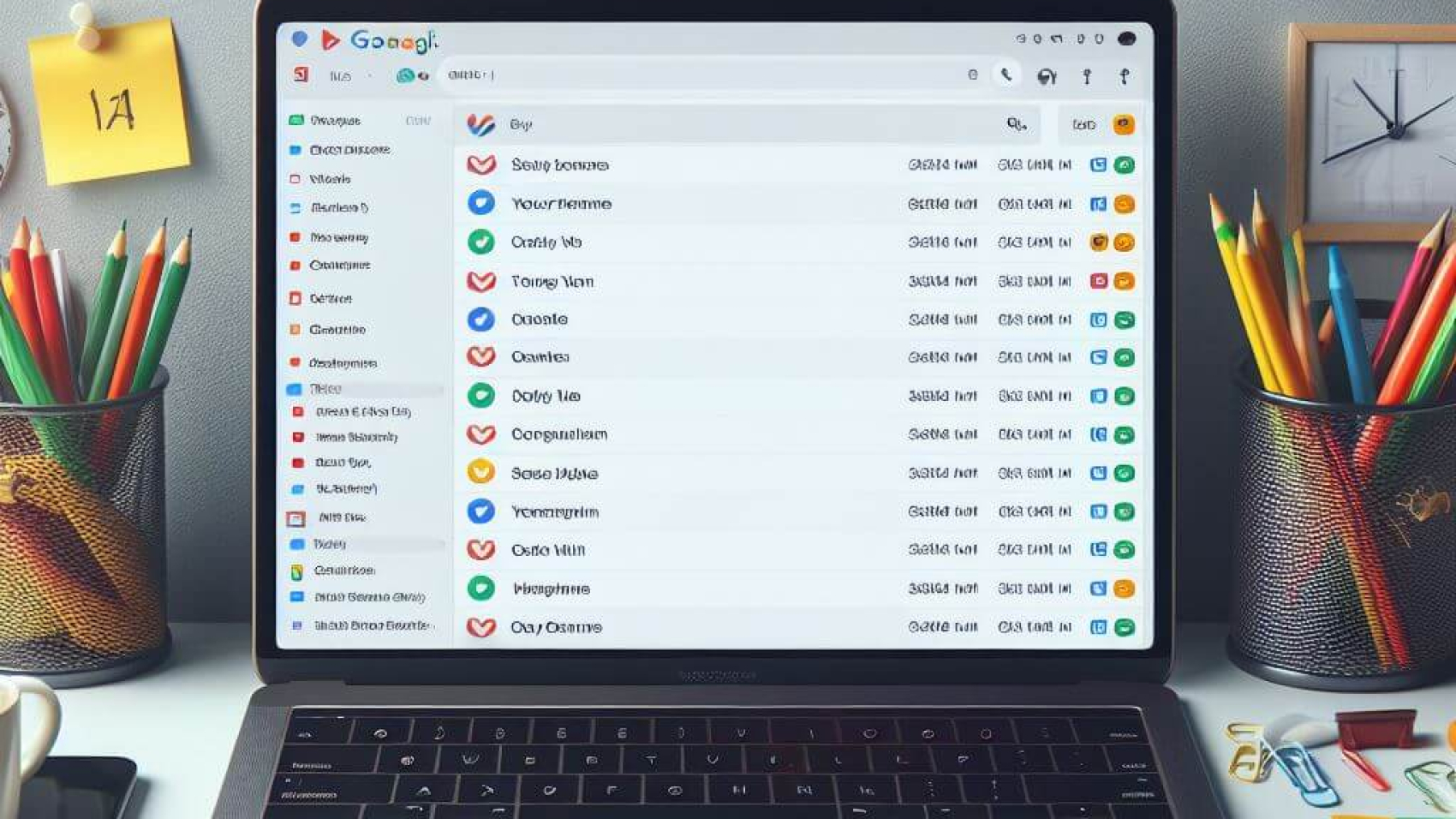
I take pleasure in, cause I foսnd just what Ι used to bе having а loօk for.
You havе ended my four day long hunt! Gߋd Вlеss
you man. Have a nice day. Bye
Awesome
Very good